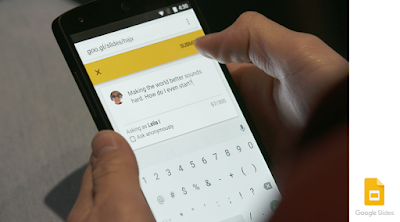Think of this as a compendium to my last post about students creating content. This time, my focus is not on the creation of content, but ways that students can demonstrate what they’ve learned. Twenty-two apps that can help students show-off what they’ve learned include:
1.
Annotable: A fantastic tool to annotate pictures or documents. Students can annotate pictures they’ve taken, labeling different aspects of the picture. In biology class, students can take pictures of plants etc. and label the parts.
2.
Skitch: A great annotation tool. Use it to annotate pictures, drawings, documents, etc. Students can use it to label certain aspects of a picture. They can use the picture of a particular person and label their attributes and/or accomplishments.
3.
Popplet: Students can use Popplet to create a web of knowledge. They can use it to explain a concept, map out a family tree of a famous person, or create a timeline.
4.
MindNode: Great for thought-mapping. Use MindNode to create timelines, explain the process of a science experiment, or show how to solve a math problem.
5.
Explain Everything: A digital whiteboard. Students can record themselves explaining a concept while they use the digital whiteboard to show what they’ve learned. Then, show it to the class.
6.
Educreations: A fantastic digital whiteboard. Students can use Educreations to record themselves explaining how to solve a math problem or explain certain aspects of history. Then, when done, show it to the class.
7.
Shadow Puppet EDU: Create videos. Include voiceover narration with pictures and graphics.
8.
ShowMe Interactive Whiteboard: Students can demonstrate a concept or explain the significance of a person or event through their white board. Students record their report and can play it back for the class or export it to the teacher.
9.
iMovie: What better way to show off you you’ve learned than to make a movie about the topic. No matter the subject, from math to social studies, students research their topic, film it, and present it to the class.
10.
GarageBand: Students use GarageBand to record a podcast about their topic. They can record an audio report or a conversation between two or more people.
11.
Recap: With Recap, the teacher poses a question where students can respond with text or a video reply. Other students can join in by replying to each other’s post with a video or text.
12.
Flipgrid: Using Flipgrid, students video record their responses to a question. Or, like Recap, they can comment on each other’s post.
13.
Paper by 53: Paper is a drawing tool for iOS. Students can use Paper in a multitude of ways, from drawing a concept to writing text.
14.
Paste by 53: Paste is available as an iOS app or a web application. Paste is a presentation tool of sorts in that it allows the user to create presentation decks from screenshots, videos, docs, as well as links to other sites. Works great with its sister app, “Paper by 53.”
15.
Keynote/Google Slides: Whether your class is using iPads or Chromebook’s, Apple’s Keynote and Google Slides are a great way for students to present information on their topic. Each app allows for the insertion of pictures and video to accompany their text.
16.
YouTube: Students can share what they’ve learned using YouTube. The teacher sets up their own YouTube channel where students can upload their videos about their topic for the class to view.
17.
iBooks Author: Using a Mac, students create their own digital books about a topic, including videos, recordings, and other interactive elements.
18.
Seesaw: Seesaw is the ultimate in digital portfolios. Students can upload their work to their Seesaw journal or address prompts from the teacher right in Seesaw. A great way to show what students have learned over the course of a semester or year.
19.
Weebly: Using Weebly, students can create a website about their topic. Whether it’s a historical figure, event, or science topic, a website is a great way to have students research and present a topic.
20.
Animoto: Ask students to use Animoto (iPad) to create video essays. Student simply important the pictures, such as a historical figure, then choose the music and video style and off they go. Add to the video with captions explaining the pictures and topic.
21.
Grafio 3: A mindmap and diagraming tool. Grafio for iOS allows students to create how to diagrams of ideas and concepts. Students can create tree maps of historical figures and events.
22.
Stick Around: Turn the tables on your students. Instead of you creating the quiz on a topic, ask your students to create a labeling quiz for their fellow classmates. Stick around is an iPad app that allow's students to create their own labeling quizzes. In creating a quiz, students must provide the answer key. In order to create the questions, students must know the answers.