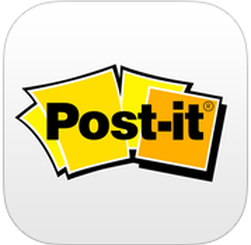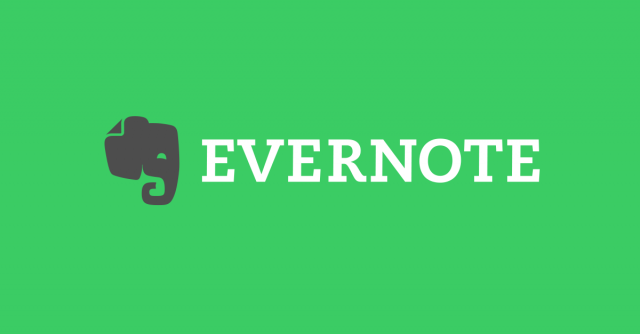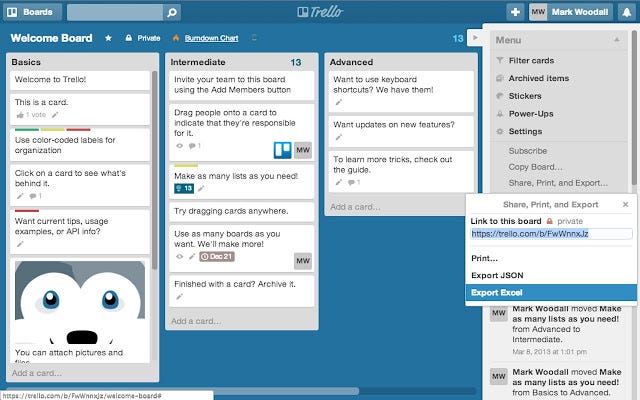There’s nothing wrong with using Google Classroom. As a matter of fact, many of the articles I’ve written tie into using Google Classroom. It’s a great digital tool to distribute and collect class work. But, in addition to using Google Classroom or any other learning management system in your class, it’s important to integrate "real-life" digital tools into your classroom.
Google Classroom and other Google tools such as Docs and Slides are perfectly adequate for the classroom. Google tools are good. But, if we want to prepare students for life after school, whether it’s after K-12 or after college, they need to be familiar with the tools they may encounter in the workplace. Let’s face it, students are more likely to use Evernote, Trello, or Dropbox in the workplace than they are Google Classroom.
I’ve written before about how some of these tools can be used in the classroom. If we want well prepared lifelong digital learners who are ready for life after school, teachers need to expose students to those digital tools they may encounter in the workplace, which I call "real-life" tools. Below are a few of those tools students may encounter in the workplace followed with an idea on how to implement them in class.
Trello: Student can use when working in groups. They can keep track of team responsibilities. They can also use Trello as a to-do list.
Skype: Assign students to work in pairs, but with a student from another class! Ask students to connect with students in other classes and have them work collaboratively via Skype.
Any.do: Have student create and keep to-do lists using Any.do.
Evernote: Ask students to keep their notes in Evernote. They can share their notes with each other and work collaboratively on an assignment or share their notes with the teacher.
Slack: Students can use Slack when working collaboratively. They can communicate and share work with each other.
Explain Everything: Have students explain concepts using this digital whiteboard.
Dropbox: Students can use Dropbox to store a portfolio of their work, then share their Dropbox with their teacher.
Twitter: Teachers can use Twitter as a means of keeping students informed of classroom activities.
Google Calendar: Have students keep a Google Calendar in which they’ll note upcoming due dates and class events.