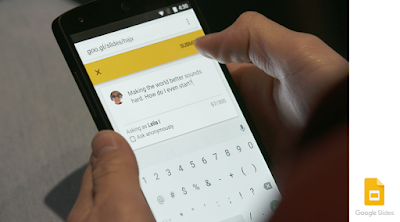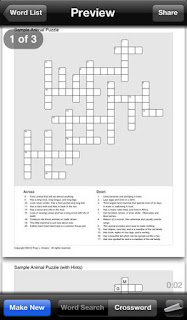Google Drawings is one of those hidden gems that is an essential classroom tool. We all talk about using Google Docs, Google Slides, and Google Sheets, but what about Google Drawings? Google Drawings can open a wealth of ideas for use in the classroom.
Drawings is not apparent when one clicks the "New" button in Google Drive. You have to dig a bit deeper to get to it. After sliding down the tab to "More," it is only then you see Google Drawings.
Drawings is as useful as your imagination and creativity will allow. And, needless to say, like its Google Drive brothers, it allows the classroom to go paperless--woohoo! I've used Google Drawings a few different ways this year and am looking forward to exploring new ways I can integrate it into my classroom.
Here are some of the ways to incorporate Google Drawings into your class:
1. Introduce Yourself
Google Drawings can be used as an introduction tool. I ask the students to tell my about themselves using Drawings. They copy and paste pictures from the web, draw representations of likes and dislikes, and write about their family and other things using text boxes and shapes. Google Drawing is a blank canvas that unleashed student creativity using technology and the web.
2. Newspaper
Students create newspapers about certain time periods. You want your students to summarize a time period? Assign a newspaper assignment to the class. Students create a name for their newspaper, headlines, and insert pictures and write articles about the topics of the time period.
3. Timeline
Students can create timelines of events in Drawings. Grab the lower right-hand corner and drag the canvas to the right to expand it, making more room for the timeline. Students can not only put dates on their timelines, but they can include colorful text boxes chalk full of information and pictures for each event as well.
4. Poster
I ask students to create posters describing different topics. For example, they create biography posters about different historical figures. Students are asked to scour the web for pictures, quotes, and resources to include in their poster.